Day to Day Invoices
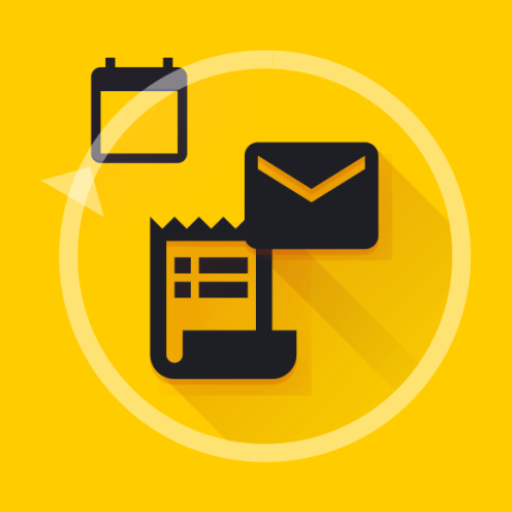
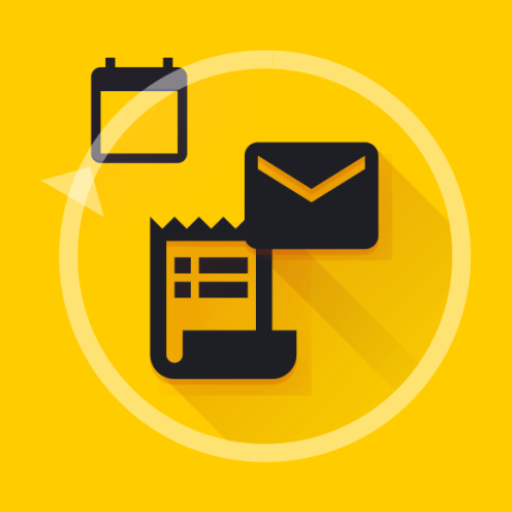
Add Business in My Businesses, Customer(s) in My Customers, Products or Services(s) in My Products or Services and you are ready to create Invoice.
How to add Business?Go to My Businesses - click on + to create business.
How to add Customer?Go to My Customers - click on + to create customer.
How to add Product or Service?Go to Products or Services(s) - click on + to create product/service.
Should I create Business,Customer,Product necessary to create Invoice?Yes
How to check the detailed payment history?Click on Invoice - click on "->" symbol to see the detailed payment history.
How to share or download PDF (can we change the PDF formats)?Yes, custom PDF formats are available. Click on Invoice - click on "PDF" symbol - choose template/font/color and click on download/share icon.
Go to My Businesses - click on business to edit.
How to delete business?Go to My Businesses - Long press the businesses - click on delete icon at the top.. Deleting business will delete its associated customers and invoices..
How to edit customer?Go to My Customers - click on customer to edit.
How to delete customer?Go to My Customers - Long press the customers - click on delete icon at the top.. Deleting customer will delete its associated invoices..
How to edit product?Go to My Products or Services - click on product to edit.
How to delete product?Go to My Products or Services - Long press the products - click on delete icon at the top..
How to update Invoice (payment/status/Due Date/Delete)?Click on ⁝ symbol(below Invoice in Home page / Invoice detail page)
Consolidated data of Total Invoices,Overdue,Payment Received,Payment Amount,Outstanding,Pending Amount. Graphical representation of data by status,month etc
What is Overdue Notifications?Highlights Overdue Invoice dates. Click on highlighted date to see the detailed list. Click on email button to send reminder to the customer.
How to search/filter Invoices by statuses/created date(by month,year etc)/ due dates(by month,year etc)?Click on search icon. You can search by invoice name or click on "Apply" button and choose the status - again click on "Apply" button.
How to share business card?Click on "My Businesses" - click on the business - click on share icon at the top to share the business card via whatsapp/email
To take backup of your data
Go to Settings -> Click on backup button.
Sign in with your Google account if not signed in.
After signing in , tap on backup button to backup the data.
After successful backup, the last backed up time will be shown.
Note : Backup is not automatic you should do it manually.
Make sure that you have backed up your data in the old device ie., check "How to backup" steps. Last backed up date and time will be shown after successful backup.
To import data in new device,
Install the app in the new device.
Sign in with your Google account.
The app will fetch the backup file from your Google drive.
Tap on import button , when asked for importing.
Yes,you are the owner of all your data including invoices., Day to day Invoices does not collect any data related to personal information etc. Optionally you may store backup data in Google drive.
Still have questions?Send us an email to parama.daytodayinvoices@gmail.com, we will help you.
Note : Do not download this app from any other sources other than Google Play Store.